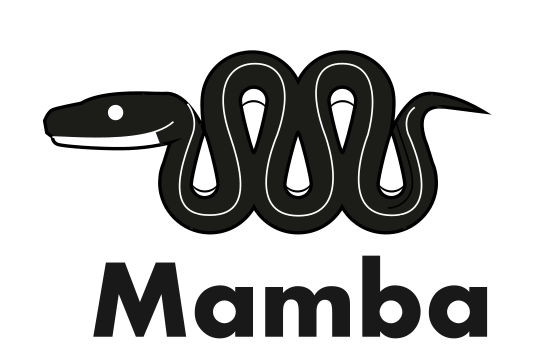Micromamba Installation#
micromamba is a fully statically-linked, self-contained, executable.
This means that the base environment is completely empty.
The configuration for micromamba is slightly different, namely all environments and cache will be
created by default under the MAMBA_ROOT_PREFIX environment variable.
There is also no pre-configured .condarc/.mambarc shipped with micromamba
(they are however still read if present).
Operating System package managers#
Homebrew#
On macOS, you can install micromamba from Homebrew:
brew install micromamba
Mamba-org releases#
Automatic install#
Hint
This is the recommended way to install micromamba.
If you are using macOS, Linux, or Git Bash on Windows there is a simple way of installing micromamba.
Simply execute the installation script in your preferred shell.
For Linux, macOS, or Git Bash on Windows install with:
"${SHELL}" <(curl -L micro.mamba.pm/install.sh)
On Windows Powershell, use
Invoke-Expression ((Invoke-WebRequest -Uri https://micro.mamba.pm/install.ps1).Content)
Self updates#
Once installed, micromamba can be updated with
micromamba self-update
A explicit version can be specified with
micromamba self-update --version 1.4.6
Manual installation#
Warning
This is for advanced users.
Linux and macOS#
Download and unzip the executable (from the official conda-forge package):
Ensure that basic utilities are installed. We need curl and tar with support for bzip2.
Also you need a glibc based system like Ubuntu, Fedora or Centos (Alpine Linux does not work natively).
The following magic URL always returns the latest available version of micromamba, and the bin/micromamba part is automatically extracted using tar.
# Linux Intel (x86_64):
curl -Ls https://micro.mamba.pm/api/micromamba/linux-64/latest | tar -xvj bin/micromamba
# Linux ARM64:
curl -Ls https://micro.mamba.pm/api/micromamba/linux-aarch64/latest | tar -xvj bin/micromamba
# Linux Power:
curl -Ls https://micro.mamba.pm/api/micromamba/linux-ppc64le/latest | tar -xvj bin/micromamba
# macOS Intel (x86_64):
curl -Ls https://micro.mamba.pm/api/micromamba/osx-64/latest | tar -xvj bin/micromamba
# macOS Silicon/M1 (ARM64):
curl -Ls https://micro.mamba.pm/api/micromamba/osx-arm64/latest | tar -xvj bin/micromamba
After extraction is completed, we can use the micromamba binary.
If you want to quickly use micromamba in an ad-hoc usecase, you can run
export MAMBA_ROOT_PREFIX=/some/prefix # optional, defaults to ~/micromamba
eval "$(./bin/micromamba shell hook -s posix)"
This shell hook modifies your shell variables to include the micromamba command.
If you want to persist these changes, you can automatically write them to your .bashrc (or .zshrc) by running ./micromamba shell init ....
This also allows you to choose a custom MAMBA_ROOT_ENVIRONMENT, which is where the packages and repodata cache will live.
# Linux/bash:
./bin/micromamba shell init -s bash -p ~/micromamba # this writes to your .bashrc file
# sourcing the bashrc file incorporates the changes into the running session.
# better yet, restart your terminal!
source ~/.bashrc
# macOS/zsh:
./micromamba shell init -s zsh -p ~/micromamba
source ~/.zshrc
Now you can activate the base environment and install new packages, or create other environments.
micromamba activate # this activates the base environment
micromamba install python=3.6 jupyter -c conda-forge
# or
micromamba create -n env_name xtensor -c conda-forge
micromamba activate env_name
An exclusive conda-forge setup can be configured with:
micromamba config append channels conda-forge
micromamba config set channel_priority strict
Windows#
micromamba also has Windows support! For Windows, we recommend powershell.PowerShell.Invoke-Webrequest -URI https://micro.mamba.pm/api/micromamba/win-64/latest -OutFile micromamba.tar.bz2
tar xf micromamba.tar.bz2
MOVE -Force Library\bin\micromamba.exe micromamba.exe
.\micromamba.exe --help
# You can use e.g. $HOME\micromambaenv as your base prefix
$Env:MAMBA_ROOT_PREFIX="C:\Your\Root\Prefix"
# Invoke the hook
.\micromamba.exe shell hook -s powershell | Out-String | Invoke-Expression
# ... or initialize the shell
.\micromamba.exe shell init -s powershell -p C:\Your\Root\Prefix
# and use micromamba directly
micromamba create -f ./test/env_win.yaml -y
micromamba activate yourenv
Nightly builds#
You can download fully statically linked builds for each commit to main on GitHub
(scroll to the bottom of the “Summary” page):
mamba-org/mamba
Docker images#
The mambaorg/micromamba docker
image can be used to run micromamba without installing it:
docker run -it --rm mambaorg/micromamba:latest micromamba info
Build from source#
Note
These instuction do not work currently on Windows, which requires a more complex hybrid build. For up-to-date instructions on Windows and Unix, consult the scripts in the micromamba-feedstock.
To build from source, install the development dependencies, using a Conda compatible installer
(conda/mamba/micromamba/rattler/pixi).
micromamba create -n mamba --file dev/environment-micromamba-static.yml
micromamba activate -n mamba
Use CMake from this environment to drive the build:
cmake -B build/ \
-G Ninja \
${CMAKE_ARGS} \
-D CMAKE_BUILD_TYPE="Release" \
-D BUILD_LIBMAMBA=ON \
-D BUILD_STATIC=ON \
-D BUILD_MICROMAMBA=ON
cmake --build build/ --parallel
You will find the executable under “build/micromamba/micromamba”. The executable can be striped to remove its size:
strip "build/micromamba/micromamba"
Shell completion#
For now, only micromamba provides shell completion on bash and zsh.
To activate it, it’s as simple as running:
micromamba shell completion
The completion is now available in any new shell opened or in the current shell after sourcing the configuration file to take modifications into account.
source ~/.<shell>rc
<TAB><TAB> to get completion when typing your command.micromamba activate <TAB><TAB>